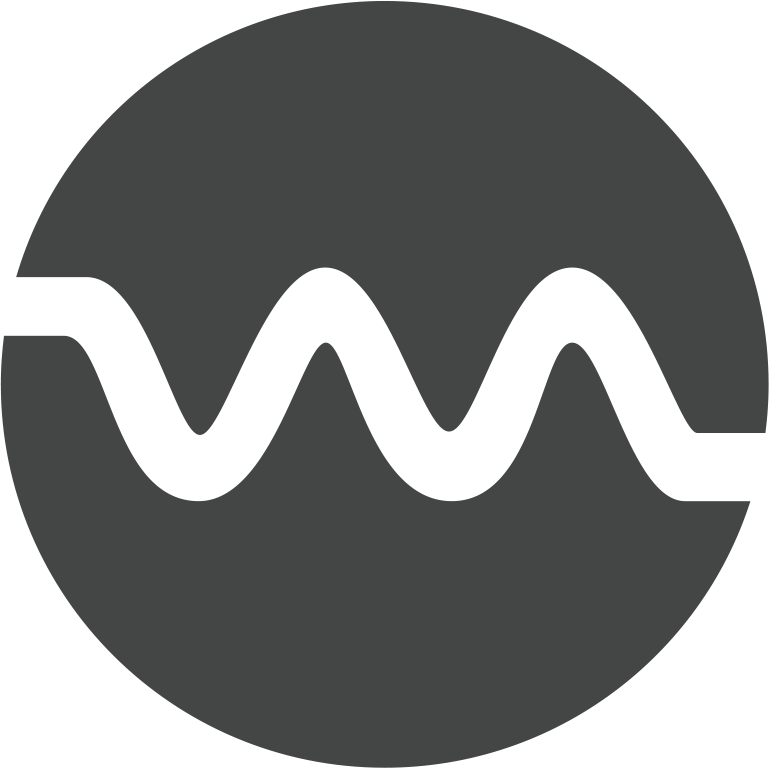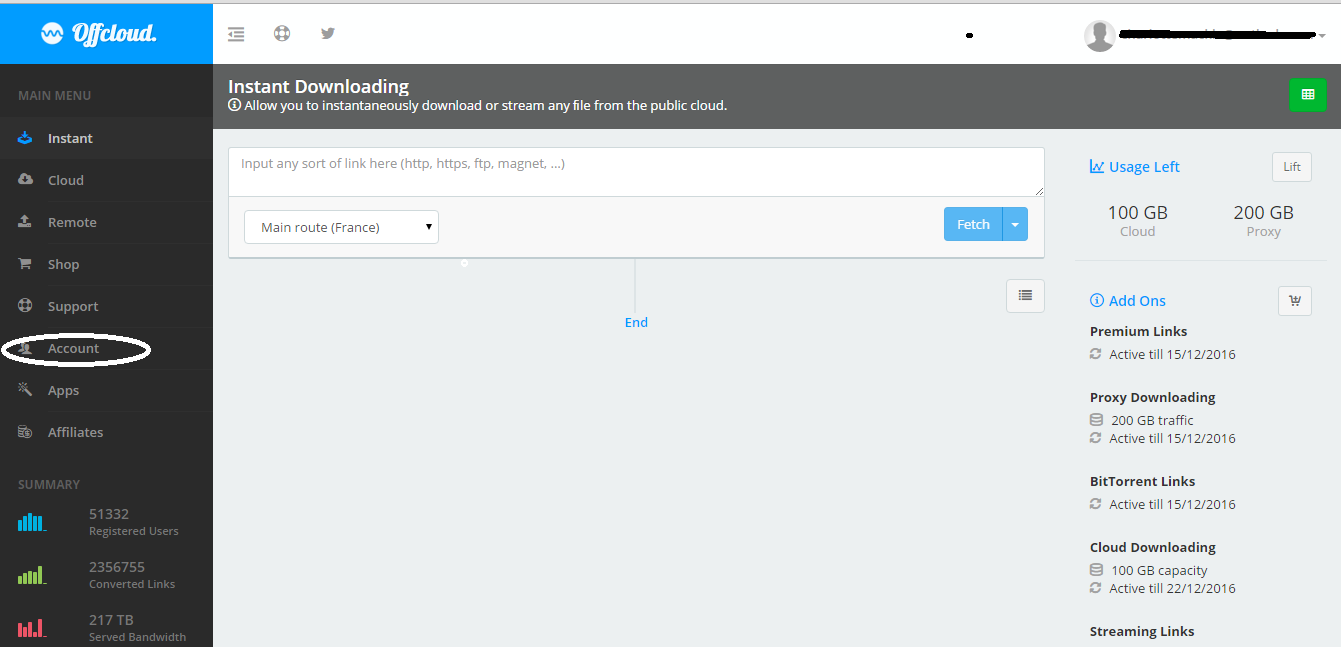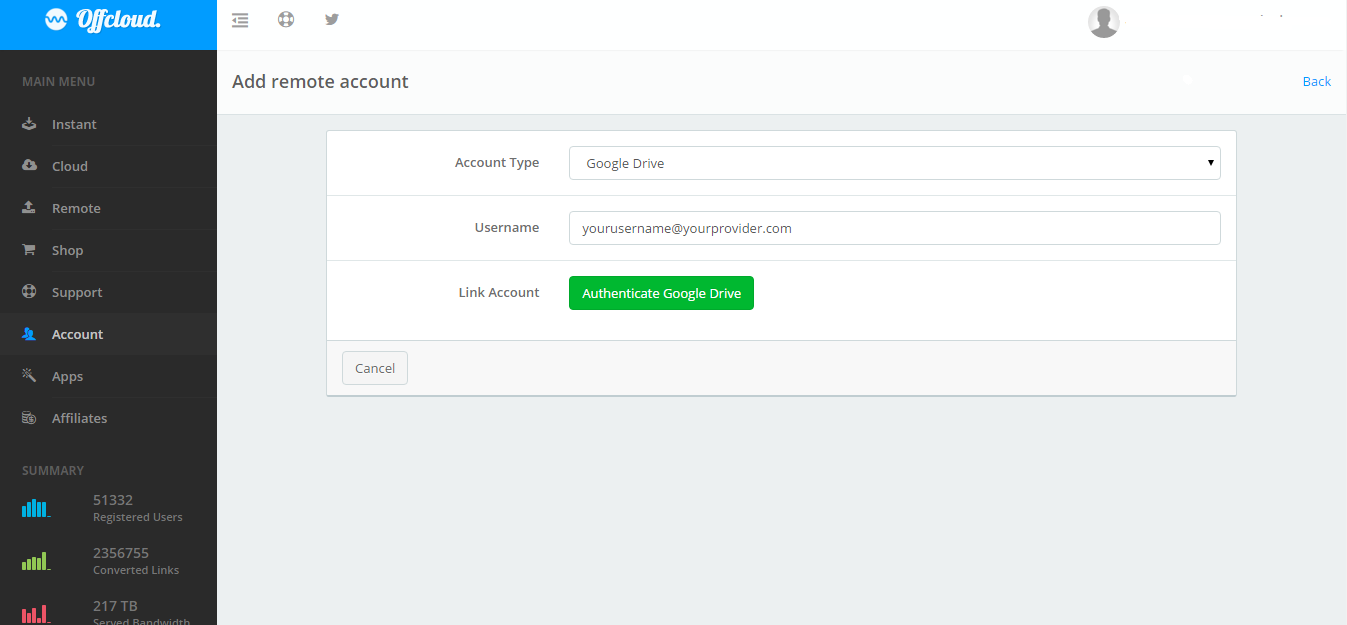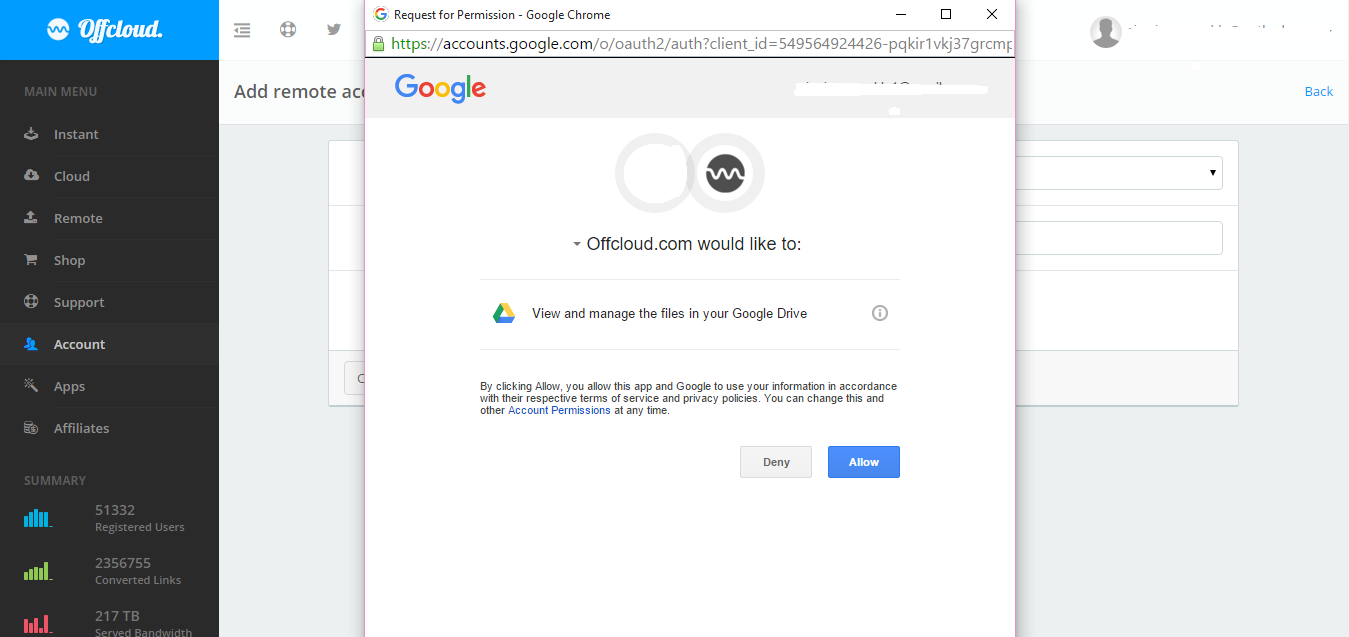Integrating Offcloud with your Cloud Storage
One of the best features that Offcloud has to offer is the sheer amount of integration we have to offer for a huge range of services. We allow you to download direct to your cloud storage from BitTorrent, whether that's storage you have with us, or storage with another service provider that you always use - and this is a service we believe to be truly beneficial to our service users. So, no matter what cloud storage provider you prefer to use, you absolutely can - and this is how you integrate them.
One of the best features that Offcloud has to offer is the sheer amount of integration we have to offer for a huge range of services. We allow you to download direct to your cloud storage from BitTorrent, whether that’s storage you have with us, or storage with another service provider that you always use – and this is a service we believe to be truly beneficial to our service users. So, no matter what cloud storage provider you prefer to use, you absolutely can – and this is how you integrate them.
Integrating Offcloud with your Cloud Storage Choice
We’ll start this by assuming you have your other cloud storage account set up already, as well as your Offcloud account. The example we’ll be using today is Google Drive, but the same method works with any other supported cloud storage provider.
1. Go to the home screen of your Offcloud account, it should look something like this:
Once there, you’ll need to click on the “Account” tab, and go to that screen. When there, press the “Remote accounts” button.
Once you’ve done that, you’ll just need to click the “add a new account” button. This screen also shows other connected cloud storage accounts that you won’t have to connect again. Once permission has been allowed for the accounts to connect, they will remain in your list for use until you delete them.
On the screen following this, simply choose the account type you want, in this case Google Drive, put in your username, and hit authenticate.
There will be a pop up appearing that will request permission for Offcloud to link to your cloud storage account – this looks the same no matter what service you choose. Simply press “allow” on this, and your accounts will link up together.
That’s all there is to it! Now your cloud storage account will appear on your list with any others you choose to connect. You can now instantly download to your connected cloud storage accounts. You can choose from Google Drive, Dropbox, FTP, Amazon Cloud Drive, and WebDAV at present, but there may be more options for connected accounts in future.
The connection is pretty simple, only a few clicks and some typing and you’re done – but hopefully these instructions have made it easier for those first timers amongst you, or those of you who aren’t too familiar with connecting up accounts.
Offcloud, your cloud-based download manager
Although we offer great integration with your other favourite cloud storage services, we do more than just that. With Offcloud, you can fetch, convert, store, use and download your favourite web content with no other application being necessary. In addition to this, if you don’t already have a favourite provider for cloud storage, you can absolutely just use Offcloud – we give you 10GB for free right off the bat! If the format of the media and data you have stored with Offcloud is compatible with the device you’re using, you can also make use of your media straight from Offcloud in your browser – great for when you’re on the go.